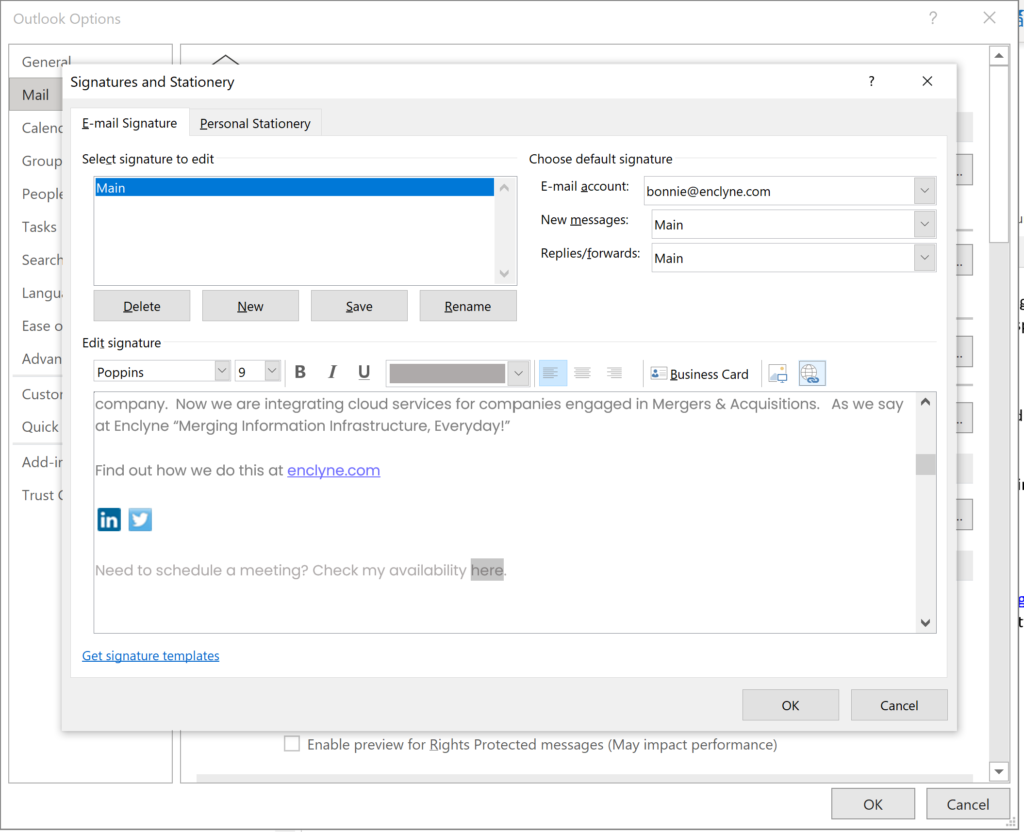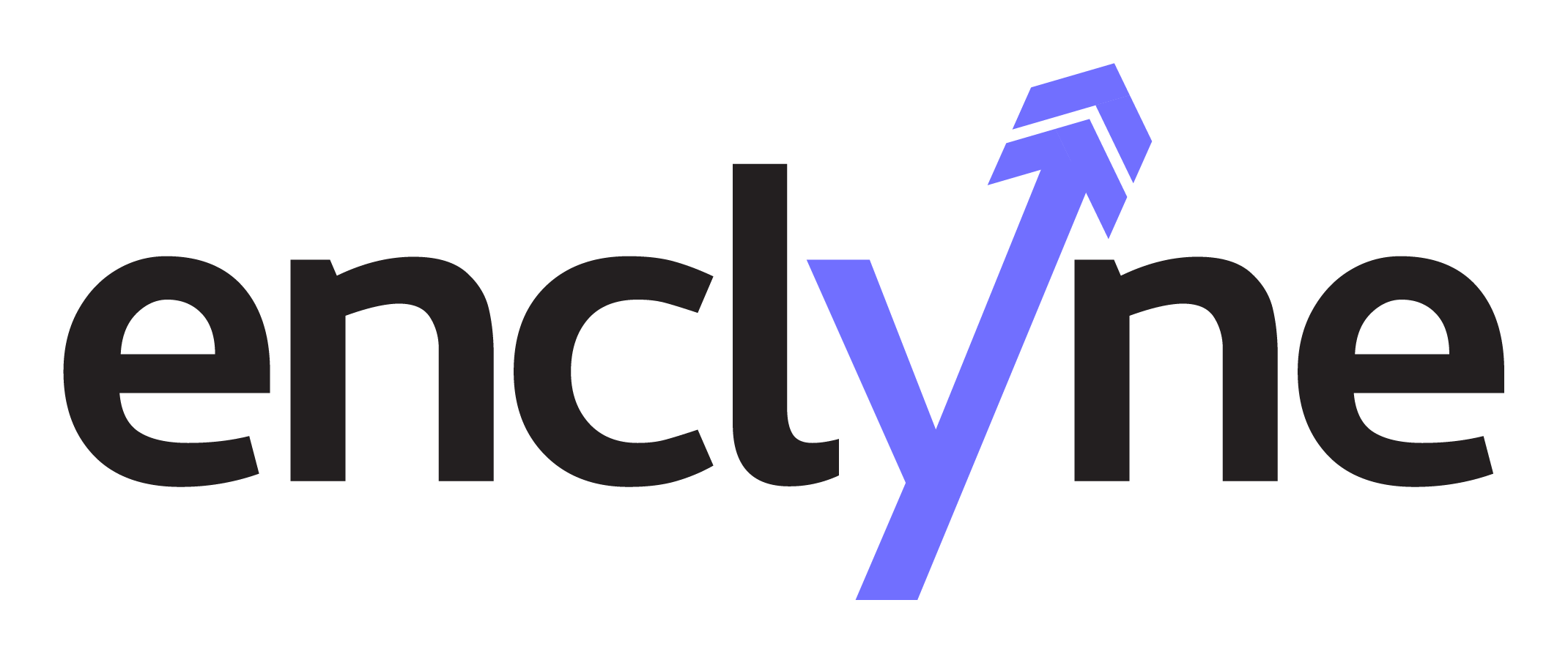I have tried a couple methods and searched how to add outlook calendar to signature but did not find success with either integration.
Today, I will teach you how to add a link to your signature with your Outlook Calendar.
Step 1: Log into Office.com and open your Outlook Calendar
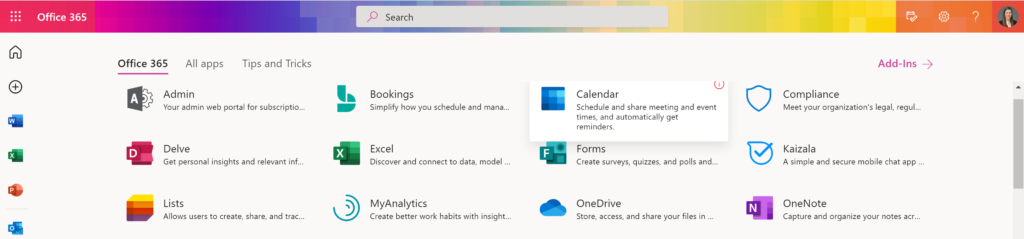
Step 2: Click the Gear Icon in the upper right-hand corner. Scroll to the bottom to “View all Outlook Settings”
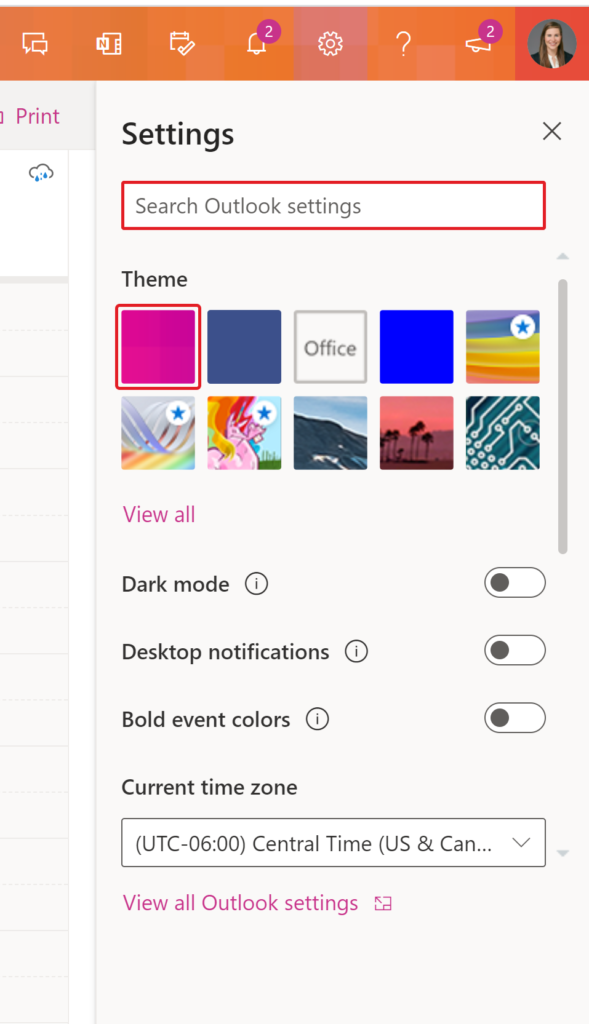
Step 4: Click Calendar > Shared Calendar > Publish a Calendar > Select a Calendar > Edit Permissions and click Publish.
Enclyne suggests to use “Can view when I’m busy.” The link will appear at the bottom of the screen.
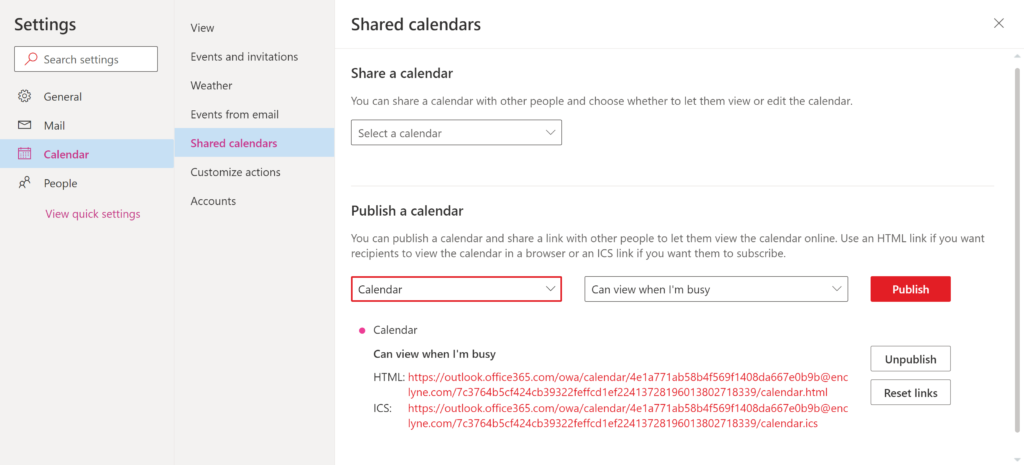
Step 7: In order to add the link to your signature, open Outlook > File > Options > Mail > Signature.
Enclyne suggests: “Need to schedule a meeting? Check my availability here.”